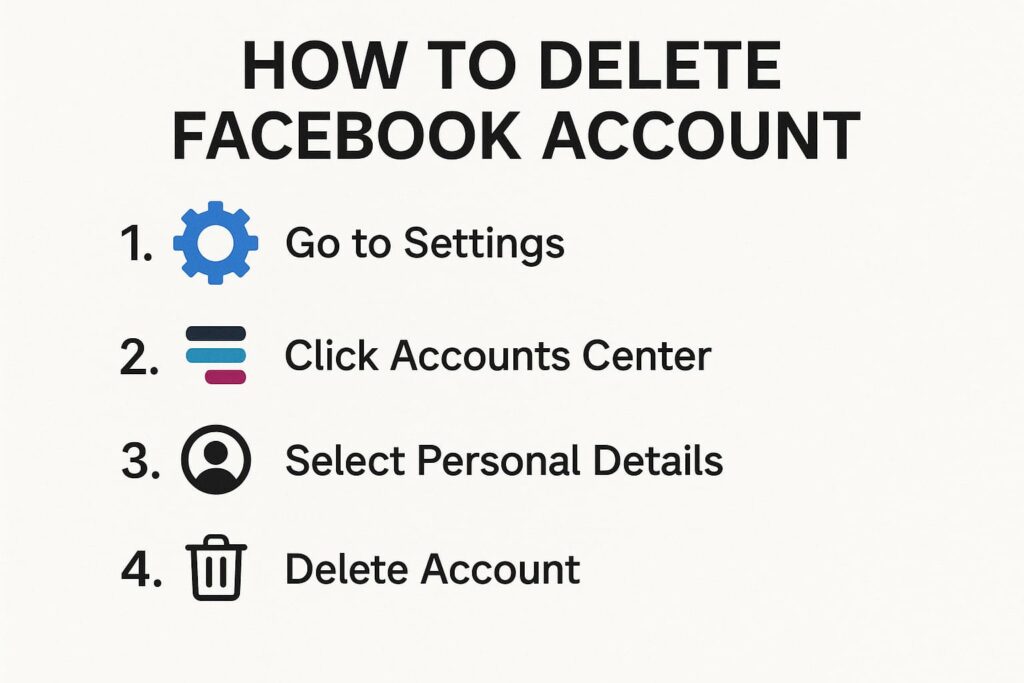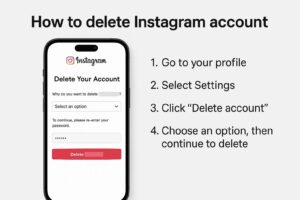Deciding to delete your Facebook account can be a significant step, whether you’re seeking a digital detox, addressing privacy concerns, or simply moving on from the platform. This SEO-friendly and user-focused guide will walk you through the process of permanently deleting or temporarily deactivating your Facebook account, with clear instructions for mobile and desktop users. We’ll also cover essential steps like backing up your data to ensure a smooth experience.
Why Delete Your Facebook Account?
Facebook is a widely used platform for connecting with friends, sharing updates, and joining communities, but it may not suit everyone’s needs. Common reasons to delete your account include:
- Privacy Concerns: Worries about data usage or past incidents like the Cambridge Analytica scandal.
- Time Management: Reducing screen time to focus on offline priorities.
- Mental Health: Avoiding the stress of social comparison or endless scrolling.
- Change in Interests: No longer finding the platform engaging or relevant.
Before proceeding, decide between permanent deletion (irreversible after 30 days) or temporary deactivation (hides your account until you log back in). This guide covers both options.
Step 1: Back Up Your Facebook Data
Before deleting your account, download your data to preserve photos, posts, messages, and other content. Facebook offers a tool to export your information.
How to Download Your Data
- On Mobile:
- Open the Facebook app and tap the three horizontal lines (menu) in the top-right (Android) or bottom-right (iOS) corner.
- Go to Settings & privacy > Settings > Accounts Center > Your information and permissions > Download your information.
- Select your Facebook account, choose the data you want (e.g., photos, posts), and request a download.
- You’ll receive an email with a link to download your data, typically within a few hours or up to 48 hours.
- On Desktop:
- Log into Facebook.com and click your profile picture in the top-right corner.
- Go to Settings & privacy > Settings > Your Facebook information > Download your information.
- Choose the data types, date range, and file format (e.g., HTML or JSON), then click Create file.
- You’ll get an email when your download is ready.
What’s Included?
Your download includes posts, photos, videos, messages, comments, and profile details. Save this file securely before deleting your account.
Step 2: Choose Between Deactivation and Deletion
- Temporary Deactivation: Hides your profile, posts, and activity. You can reactivate by logging back in.
- Permanent Deletion: Removes your account and data permanently after a 30-day grace period. You cannot recover your account after this period.
Option 1: Temporarily Deactivate Your Facebook Account
Deactivation is perfect if you want a break but might return later.
Steps to Deactivate (Mobile or Desktop)
- Log In: Open the Facebook app or go to Facebook.com and sign in.
- Access Settings:
- Mobile: Tap the menu (three lines), then go to Settings & privacy > Settings > Accounts Center.
- Desktop: Click your profile picture, then select Settings & privacy > Settings > Accounts Center.
- Select Deactivation:
- Go to Personal details > Account ownership and control > Deactivation or deletion.
- Choose your Facebook account, select Deactivate account, and click Continue.
- Pick a reason for deactivation (e.g., “This is temporary”) and enter your password.
- Confirm: Click Deactivate my account. Your profile will be hidden until you log back in.
Notes
- Deactivation hides your profile but preserves your data.
- You can reactivate anytime by logging in.
- Some data, like messages sent to friends, may still be visible to others.
Option 2: Permanently Delete Your Facebook Account
Permanent deletion is irreversible after 30 days, so ensure you’ve backed up your data first.
Steps to Delete (Mobile or Desktop)
- Access the Deletion Page:
- Go to Settings & privacy > Settings > Accounts Center > Personal details > Account ownership and control > Deactivation or deletion.
- Alternatively, visit Facebook’s Delete Account page directly in a browser.
- Log In: Sign in with your Facebook credentials.
- Select Deletion:
- Choose your Facebook account, select Delete account, and click Continue.
- Choose a reason for deletion (e.g., “Privacy concerns”) from the dropdown menu.
- Review Details: Facebook will inform you that your account will be permanently deleted after 30 days. You can download your data at this step if you haven’t already.
- Confirm Deletion: Enter your password and click Continue > Delete account. You’ll see a confirmation with the deletion date (30 days from the request).
Important Notes
- During the 30-day grace period, your account remains accessible. Logging in during this time cancels the deletion.
- After 30 days, your account, posts, photos, and other data are permanently deleted, though some information may remain in Facebook’s backup systems for up to 90 days.
- Your username and email cannot be reused for a new account.
Step 3: Verify and Track Your Request
- Deactivation: Your account is hidden immediately, and no tracking is needed.
- Deletion: You’ll receive an email confirming your deletion request. Log in within 30 days to cancel if you change your mind.
Common Questions About Deleting Your Facebook Account
Yes, you can initiate deletion through the app by navigating to Settings & privacy > Accounts Center > Deactivation or deletion. However, using a browser may be more straightforward.
After the 30-day grace period, most data (posts, photos, messages) is permanently deleted. Some residual data may remain in backups for up to 90 days, per Meta’s policies.
No, once permanently deleted, your username and associated email cannot be used for a new Facebook account.
Choose deactivation instead of deletion to hide your account without losing your data.
No, only the account owner can request deletion. Report fraudulent accounts to Facebook for review.
Tips for a Smooth Process
- Back Up Data: Always download your data before deleting to save memories or important information.
- Check Connected Apps: If you use Facebook to log into other services (e.g., Spotify), create new login credentials for those apps first.
- Log Out of All Devices: Before deleting, log out of Facebook on all devices to avoid accidental reactivation.
- Explore Alternatives: If you’re hesitant, try limiting your Facebook use with app time restrictions or unfollowing accounts to reduce notifications.
Conclusion
Deleting your Facebook account is a straightforward process, whether you opt for temporary deactivation or permanent deletion. By backing up your data and following the steps above, you can leave the platform with confidence. Ready to take the leap? Start the process via Facebook’s Settings or the Delete Account page. For more tips on managing your digital presence, visit resources like Consumer Reports or Lifehacker.
Take charge of your online journey and make the choice that’s right for you!
Also read: