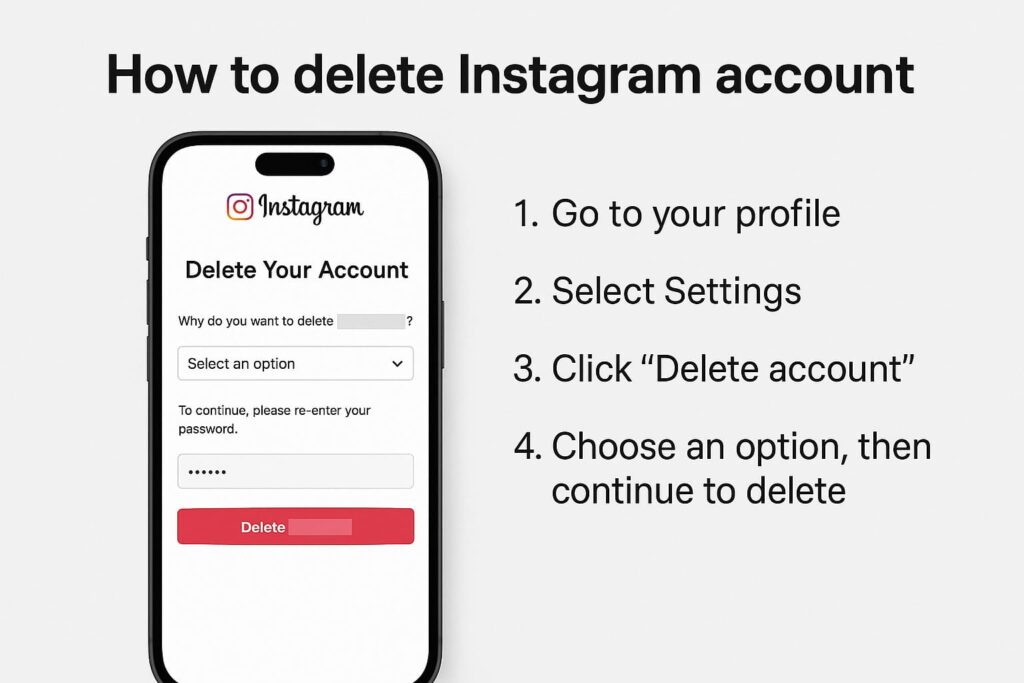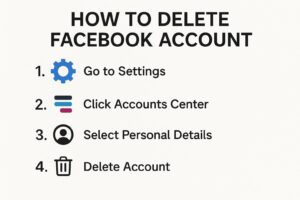Deciding to delete your Instagram account can be a big step, whether you’re seeking a digital detox, concerned about privacy, or simply ready to move on from the platform. This SEO-friendly and user-focused guide will walk you through how to permanently delete or temporarily deactivate your Instagram account, with clear instructions for mobile and desktop users. We’ll also cover key considerations, like backing up your data, to ensure a smooth process.
Why Delete Your Instagram Account?
Instagram is a popular platform for sharing photos, videos, and stories, but it’s not for everyone. Reasons to delete your account might include:
- Mental Health: Constant scrolling can impact well-being or lead to comparison fatigue.
- Privacy Concerns: Data breaches or discomfort with Meta’s data policies may prompt deletion.
- Time Management: Reducing screen time to focus on other priorities.
- Change in Interests: You may no longer find the platform engaging or useful.
Before deleting, decide whether you want to permanently delete (irreversible after 30 days) or temporarily deactivate (hides your account until you log back in). This guide covers both options.
Step 1: Back Up Your Instagram Data
Before deleting your account, download your data to save photos, videos, stories, and messages. Instagram provides a tool to export your content.
How to Download Your Data
- On Mobile:
- Open the Instagram app and go to your profile.
- Tap the three horizontal lines (menu) in the top-right corner.
- Select Settings and privacy > Accounts Center > Your information and permissions > Download your information.
- Choose your Instagram account, select the data you want, and follow the prompts to request a download.
- You’ll receive an email with a link to download your data, usually within 48 hours.
- On Desktop:
- Log into Instagram.com and click your profile picture in the top-right corner.
- Go to Settings > Privacy and security > Data download > Request download.
- Enter your email, choose a file format (e.g., JSON or HTML), and submit. You’ll get an email with your data.
What’s Included?
Your download will contain photos, videos, stories, comments, direct messages, and profile information. Save this file securely before proceeding.
Step 2: Choose Between Deactivation and Deletion
- Temporary Deactivation: Hides your profile, posts, and activity. You can reactivate anytime by logging back in.
- Permanent Deletion: Removes your account, posts, and data permanently after a 30-day grace period. You cannot recover your account after this period.
Option 1: Temporarily Deactivate Your Instagram Account
Deactivation is ideal if you want a break but plan to return later.
Steps to Deactivate (Mobile or Desktop)
- Log In: Open Instagram on your mobile browser or desktop (deactivation isn’t available in the app).
- Access Settings:
- On a browser, go to Instagram.com, log in, and click your profile picture > Settings.
- On mobile, use a browser to access Instagram.com and follow the same steps.
- Go to Accounts Center:
- Click Settings and privacy > Accounts Center > Personal details > Account ownership and control.
- Select Deactivation:
- Choose Deactivation or deletion, select your Instagram account, and pick Deactivate account.
- Choose a reason from the dropdown menu (e.g., “Need a break”).
- Enter your password and click Continue.
- Confirm: Click Deactivate account to finalize. Your profile will be hidden until you log back in.
Notes
- You can only deactivate once per week.
- Your account remains invisible but intact, and you can reactivate it by logging in.
Option 2: Permanently Delete Your Instagram Account
Permanent deletion is irreversible after 30 days, so ensure you’ve backed up your data.
Steps to Delete (Mobile or Desktop)
- Access the Deletion Page:
- Go to https://instagram.com/accounts/remove/request/permanent/ in a mobile or desktop browser. You cannot delete your account directly from the app.
- Log In: Sign in with your Instagram username, email, or phone number and password.
- Select a Reason: Choose a reason for deletion from the dropdown menu (e.g., “Privacy concerns” or “Too distracting”). This won’t affect the process but helps Instagram gather feedback.
- Re-enter Password: Type your password to verify your identity.
- Confirm Deletion: Click Delete [username]. You’ll see a message indicating when your account will be permanently deleted (30 days from the request).
Important Notes
- Your account remains visible for 30 days, but you can log in during this period to cancel the deletion.
- After 30 days, all data (posts, followers, messages) is permanently removed, and the username cannot be reused.
- Ensure you’ve downloaded your data before confirming deletion.
Step 3: Verify and Track Your Request
- Deactivation: No tracking is needed; your account is hidden immediately.
- Deletion: Check your email for a confirmation from Instagram. You can log in within 30 days to cancel the deletion if you change your mind.
Common Questions About Deleting Your Instagram Account
Can I delete my account from the Instagram app?
No, permanent deletion requires a browser. However, deactivation can be initiated through the app’s settings on iOS or Android, though it’s easier via a browser.
What happens to my data after deletion?
After the 30-day grace period, all data (photos, videos, stories, etc.) is permanently deleted from Instagram’s servers. Some residual data may remain in backups for a short period, per Meta’s policies.
Can I reuse my username later?
No, permanently deleted usernames cannot be reused for new accounts.
What if I just want a break?
Opt for temporary deactivation instead of deletion. This hides your account without permanently removing it.
Can I delete someone else’s account?
No, only the account owner can request deletion. If you suspect an account is fraudulent, report it to Instagram.
Tips for a Smooth Process
- Back Up First: Always download your data before deleting to avoid losing memories.
- Double-Check Your Decision: Deletion is permanent after 30 days, so be certain before proceeding.
- Log Out of All Devices: Before deleting, log out of Instagram on all devices to avoid accidental reactivation.
- Explore Alternatives: If you’re hesitant, try limiting your time on Instagram using app restrictions on iOS/Android or unfollowing accounts to reduce scrolling.
Conclusion
Deleting your Instagram account is straightforward, whether you choose temporary deactivation for a break or permanent deletion for a clean slate. By backing up your data and following the steps above, you can leave the platform confidently. If you’re ready to step away from social media, visit Instagram’s Delete Your Account page to start the process. For more guidance on digital wellness, check resources like Common Sense Media.
Take control of your online presence and make the choice that’s right for you!
Also read: